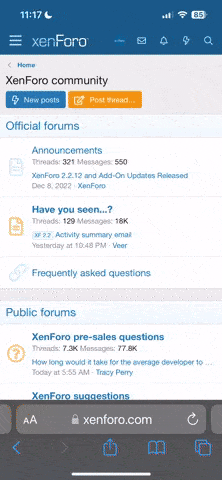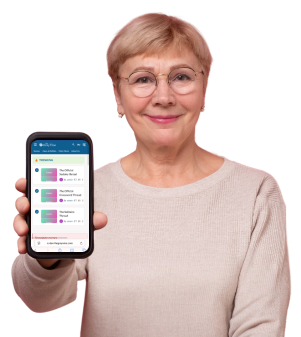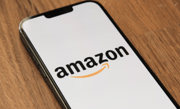Activate your phone's secret self-destruct feature before it's too late
By
Aubrey Razon
- Replies 0
In today’s digital world, protecting your personal data is more important than ever. One powerful tool could be your smartphone's hidden "self-destruct" feature, designed to secure your information.
Are you ready to unlock this secret and keep your data safe from prying eyes?
Imagine a scenario where someone is attempting to gain unauthorized access to your smartphone.
They're trying every possible combination to crack your passcode.
With Apple's “self-destruct” feature, you can rest easy knowing that after 10 consecutive incorrect attempts, your iPhone will automatically erase all its data, thwarting any brute-force attack.

This feature is a safeguard designed to protect your most sensitive information—texts, photos, contacts, and more—from falling into the wrong hands.
It's a last line of defense that ensures your privacy remains intact, even if your iPhone is lost or stolen.
Before you rush to enable this feature, it's essential to understand the importance of regular backups.
A total wipe means exactly that—everything goes.
Without a backup, you'd be starting from scratch. That's why it's crucial to ensure that your iPhone is backed up regularly.
Connect to Wi-Fi, navigate to Settings > [Your Name] > iCloud, and tap on iCloud Backup > Back Up Now.
Alternatively, you can enable automatic backups by ensuring the “Back Up This iPhone” option is turned on. Remember, you'll need a Wi-Fi connection and a power source for automatic backups to occur.
If you find that you don't have enough iCloud storage for your backup, consider purchasing additional space to avoid incomplete backups.
1. Go to Settings > Face ID & Passcode or Settings > Touch ID & Passcode.
2. Scroll to the bottom and toggle on “Erase Data”.
With this feature active, you'll have peace of mind knowing that after 10 failed passcode attempts, your iPhone will secure itself by erasing all data.
1. Go to Settings > Display & Brightness > Auto-Lock.
2. Choose a time interval that suits your needs, ranging from 30 seconds to Never.
Keep in mind that if your iPhone is left idle on the Home Screen, Apple reduces the Auto-Lock time by half to preserve battery life and enhance security.
Should you ever decide that the “self-destruct” feature is too extreme for your needs, disabling it is as simple as returning to the Settings app and toggling it off.
It's all about finding the right balance between convenience and security that works for you.
Beyond the “self-destruct” feature, there are other ways to make your iPhone “snooper-proof.”
Explore hidden features like sending secret or “invisible” texts and recognizing signs that someone may have accessed your device without permission.
Remember, in the digital world, your security is paramount.
With a few taps, you can set up your iPhone to protect itself, giving you the freedom to enjoy life's moments without worrying about digital threats.
 Have you enabled the “self-destruct” feature on your iPhone, or do you have other security measures in place? Perhaps you have a story to share about a time when your phone's security features came to the rescue. Share your insights and experiences in the comments below.
Have you enabled the “self-destruct” feature on your iPhone, or do you have other security measures in place? Perhaps you have a story to share about a time when your phone's security features came to the rescue. Share your insights and experiences in the comments below.
Are you ready to unlock this secret and keep your data safe from prying eyes?
Imagine a scenario where someone is attempting to gain unauthorized access to your smartphone.
They're trying every possible combination to crack your passcode.
With Apple's “self-destruct” feature, you can rest easy knowing that after 10 consecutive incorrect attempts, your iPhone will automatically erase all its data, thwarting any brute-force attack.

This feature is a security measure to prevent brute-force attacks. Image source: Tima Miroshnichenko/Pexels.
This feature is a safeguard designed to protect your most sensitive information—texts, photos, contacts, and more—from falling into the wrong hands.
It's a last line of defense that ensures your privacy remains intact, even if your iPhone is lost or stolen.
Before you rush to enable this feature, it's essential to understand the importance of regular backups.
A total wipe means exactly that—everything goes.
Without a backup, you'd be starting from scratch. That's why it's crucial to ensure that your iPhone is backed up regularly.
Backing up your iPhone is a simple process
Connect to Wi-Fi, navigate to Settings > [Your Name] > iCloud, and tap on iCloud Backup > Back Up Now.
Alternatively, you can enable automatic backups by ensuring the “Back Up This iPhone” option is turned on. Remember, you'll need a Wi-Fi connection and a power source for automatic backups to occur.
If you find that you don't have enough iCloud storage for your backup, consider purchasing additional space to avoid incomplete backups.
Activating the “self-destruct” feature
Once you're confident in your backup routine, activating the 'self-destruct' feature is straightforward:1. Go to Settings > Face ID & Passcode or Settings > Touch ID & Passcode.
2. Scroll to the bottom and toggle on “Erase Data”.
With this feature active, you'll have peace of mind knowing that after 10 failed passcode attempts, your iPhone will secure itself by erasing all data.
Adjusting auto-lock settings
If you're concerned that your iPhone locks too quickly, potentially leading to accidental lockouts, you can adjust the Auto-Lock timing:1. Go to Settings > Display & Brightness > Auto-Lock.
2. Choose a time interval that suits your needs, ranging from 30 seconds to Never.
Keep in mind that if your iPhone is left idle on the Home Screen, Apple reduces the Auto-Lock time by half to preserve battery life and enhance security.
Should you ever decide that the “self-destruct” feature is too extreme for your needs, disabling it is as simple as returning to the Settings app and toggling it off.
It's all about finding the right balance between convenience and security that works for you.
Beyond the “self-destruct” feature, there are other ways to make your iPhone “snooper-proof.”
Explore hidden features like sending secret or “invisible” texts and recognizing signs that someone may have accessed your device without permission.
Remember, in the digital world, your security is paramount.
With a few taps, you can set up your iPhone to protect itself, giving you the freedom to enjoy life's moments without worrying about digital threats.
Key Takeaways
- iPhones have a “self-destruct” feature that erases all data after 10 incorrect passcode attempts.
- This feature is a security measure to prevent brute-force attacks.
- It is important to regularly back up your iPhone, as activating this feature will result in total data loss if not backed up.
- Users can enable or disable the “self-destruct” feature via the settings menu on their iPhone.