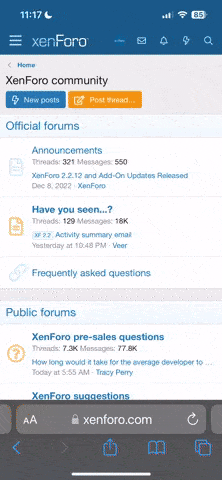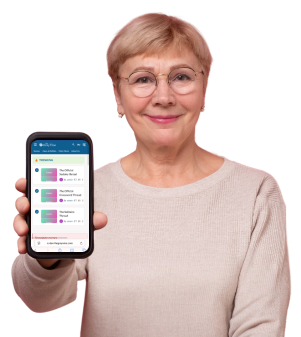Tired of slow Wi-Fi? These 10 simple home tips could speed it up fast
By
Veronica E.
- Replies 0
Waiting for your screen to load or a video call to unfreeze can feel like a small disaster—especially when it happens repeatedly.
If your internet has been dragging, you're not alone, and you're not necessarily stuck with it.
Many common slowdowns at home have less to do with your internet provider and more to do with simple fixable factors.
From router placement to overloaded devices, small changes can make a big difference.
Here are 10 practical ways to improve your Wi-Fi speed and coverage—no tech expertise needed.

1. Give your router the best spot in the house
Your router’s location matters more than most people think.
It should be placed in a central, open space—preferably high up and away from thick walls, metal furniture, or electronics that can block or weaken the signal.
If it's stuck behind a TV or inside a cabinet, that could be part of the problem.
Tip: Keep it away from devices like microwaves and cordless phones that may interfere with the signal.
2. Restart it regularly
A simple restart can often refresh your connection and resolve speed issues.
Unplug your router, wait 30 seconds, and plug it back in.
Doing this once in a while helps clear memory and avoid glitches, especially if you notice slow or dropped connections.
3. Make sure your router is up to date
Outdated router software (called firmware) can cause issues with performance and security.
You can check for updates by logging into your router’s settings using a browser.
If your model no longer receives updates or is more than a few years old, it may be time to upgrade.
Also read: Your home connection might not be as secure as you think—here’s what to check
4. Check for bandwidth hogs in your home
Every device connected to your Wi-Fi shares the same internet speed.
If your home is full of smart devices, phones, tablets, and TVs, it might be straining your network.
Disconnect anything you’re not using and remind others to do the same.
5. Switch channels or bands
Wi-Fi can get crowded, especially in apartments or neighborhoods with many routers.
Most routers offer two frequency bands: 2.4 GHz (longer range, slower speed) and 5 GHz (shorter range, faster speed).
Switching bands or channels may improve your speed depending on your setup.
6. Use extenders or mesh systems for better reach
If you have dead zones in parts of your house, consider a Wi-Fi extender or a mesh network.
Extenders repeat your router’s signal, while mesh systems create a network of devices that work together to cover your entire home.
Both are user-friendly and effective for larger spaces.
Also read: Think before you click: How to avoid the internet’s sneakiest traps
7. Secure your network
Weak security can invite unauthorized users who slow your connection.
Set a strong password, enable WPA2 or WPA3 encryption, and check what devices are connected through your router settings.
If something looks unfamiliar, remove it and change your password.
8. Watch out for interference from household gadgets
Common household electronics like baby monitors, cordless phones, or even Bluetooth speakers can interfere with your Wi-Fi signal.
Try moving your router away from these devices and see if your connection improves.
9. Pause background updates
Many devices quietly run software updates or cloud backups in the background, using up bandwidth without you realizing it.
Pause these updates during peak usage hours—especially if you're watching a movie or on a Zoom call.
10. Upgrade your router if it’s too old
If your router is more than five years old, it’s probably time to replace it.
Newer models support faster speeds, more devices, and better security.
In fact, the FBI has warned that outdated routers can be targets for cyberattacks, so an upgrade also helps protect your data.
Also read: Why people are wrapping their routers in foil—and whether it actually helps
Bonus: How to keep your Wi-Fi safe from hackers
Even fast internet is no good if it’s not secure. Here are a few tips to improve safety:
Also read: You might be overpaying for internet—here’s how to fix it fast
Don’t skip antivirus protection
Wi-Fi issues sometimes come from infected devices.
A good antivirus program adds another layer of security to your laptop, tablet, or phone and can help prevent malware, phishing, and ransomware attacks.
Final thoughts
Slow Wi-Fi doesn’t have to be a permanent problem.
From checking your router’s location to managing your network's users, small adjustments can lead to major improvements.
And don’t forget that staying secure online is just as important as staying fast.
A few simple steps today could save you hours of frustration down the road!
Read next: A terrifying turn: What happened when this mom cut off the Wi-Fi

Have you found a trick that instantly improved your Wi-Fi speed—or learned the hard way what not to do? Share your tips and stories with us in the comments!
If your internet has been dragging, you're not alone, and you're not necessarily stuck with it.
Many common slowdowns at home have less to do with your internet provider and more to do with simple fixable factors.
From router placement to overloaded devices, small changes can make a big difference.
Here are 10 practical ways to improve your Wi-Fi speed and coverage—no tech expertise needed.

Simple changes to your home setup can make your Wi-Fi faster, stronger, and more reliable. Image Source: Pexels / Jaycee300s.
1. Give your router the best spot in the house
Your router’s location matters more than most people think.
It should be placed in a central, open space—preferably high up and away from thick walls, metal furniture, or electronics that can block or weaken the signal.
If it's stuck behind a TV or inside a cabinet, that could be part of the problem.
Tip: Keep it away from devices like microwaves and cordless phones that may interfere with the signal.
2. Restart it regularly
A simple restart can often refresh your connection and resolve speed issues.
Unplug your router, wait 30 seconds, and plug it back in.
Doing this once in a while helps clear memory and avoid glitches, especially if you notice slow or dropped connections.
3. Make sure your router is up to date
Outdated router software (called firmware) can cause issues with performance and security.
You can check for updates by logging into your router’s settings using a browser.
If your model no longer receives updates or is more than a few years old, it may be time to upgrade.
Also read: Your home connection might not be as secure as you think—here’s what to check
4. Check for bandwidth hogs in your home
Every device connected to your Wi-Fi shares the same internet speed.
If your home is full of smart devices, phones, tablets, and TVs, it might be straining your network.
Disconnect anything you’re not using and remind others to do the same.
5. Switch channels or bands
Wi-Fi can get crowded, especially in apartments or neighborhoods with many routers.
Most routers offer two frequency bands: 2.4 GHz (longer range, slower speed) and 5 GHz (shorter range, faster speed).
Switching bands or channels may improve your speed depending on your setup.
6. Use extenders or mesh systems for better reach
If you have dead zones in parts of your house, consider a Wi-Fi extender or a mesh network.
Extenders repeat your router’s signal, while mesh systems create a network of devices that work together to cover your entire home.
Both are user-friendly and effective for larger spaces.
Also read: Think before you click: How to avoid the internet’s sneakiest traps
7. Secure your network
Weak security can invite unauthorized users who slow your connection.
Set a strong password, enable WPA2 or WPA3 encryption, and check what devices are connected through your router settings.
If something looks unfamiliar, remove it and change your password.
8. Watch out for interference from household gadgets
Common household electronics like baby monitors, cordless phones, or even Bluetooth speakers can interfere with your Wi-Fi signal.
Try moving your router away from these devices and see if your connection improves.
9. Pause background updates
Many devices quietly run software updates or cloud backups in the background, using up bandwidth without you realizing it.
Pause these updates during peak usage hours—especially if you're watching a movie or on a Zoom call.
10. Upgrade your router if it’s too old
If your router is more than five years old, it’s probably time to replace it.
Newer models support faster speeds, more devices, and better security.
In fact, the FBI has warned that outdated routers can be targets for cyberattacks, so an upgrade also helps protect your data.
Also read: Why people are wrapping their routers in foil—and whether it actually helps
Bonus: How to keep your Wi-Fi safe from hackers
Even fast internet is no good if it’s not secure. Here are a few tips to improve safety:
- Change default passwords on your router and connected devices.
- Rename your network so it doesn’t include personal information.
- Install firmware updates when available.
- Monitor your network activity regularly to remove unknown users.
- Use encryption—WPA3 is ideal, but WPA2 is still solid.
- Restart your router every so often to help prevent malware.
- Use a VPN when on public Wi-Fi for added privacy.
Also read: You might be overpaying for internet—here’s how to fix it fast
Don’t skip antivirus protection
Wi-Fi issues sometimes come from infected devices.
A good antivirus program adds another layer of security to your laptop, tablet, or phone and can help prevent malware, phishing, and ransomware attacks.
Final thoughts
Slow Wi-Fi doesn’t have to be a permanent problem.
From checking your router’s location to managing your network's users, small adjustments can lead to major improvements.
And don’t forget that staying secure online is just as important as staying fast.
A few simple steps today could save you hours of frustration down the road!
Read next: A terrifying turn: What happened when this mom cut off the Wi-Fi
Key Takeaways
- Positioning your Wi-Fi router in a central, open spot and keeping it away from interference can make a big difference to your home's internet speed and coverage.
- Regularly updating your router’s firmware and rebooting it helps maintain both security and optimal performance.
- Limiting the number of devices connected to your network and turning off unnecessary background apps or updates will free up bandwidth and boost your Wi-Fi speeds.
- Securing your network with strong passwords, WPA3 or WPA2 encryption, and monitoring connected devices is essential for protecting your data and avoiding unauthorized users.
Have you found a trick that instantly improved your Wi-Fi speed—or learned the hard way what not to do? Share your tips and stories with us in the comments!