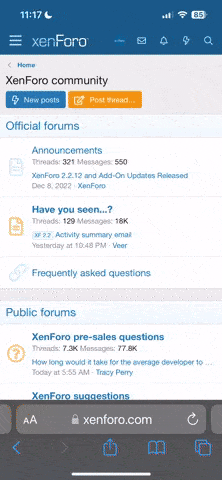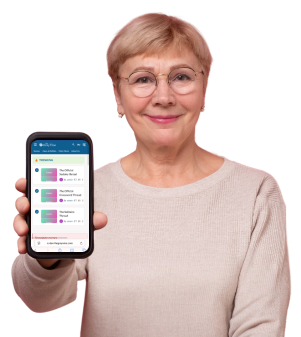Your phone has a hidden screen that could help you avoid expensive scams—here’s how to find it
By
Veronica E.
- Replies 0
Whether you bought your iPhone secondhand, had it repaired, or just want to know what’s really going on under the hood, there’s a hidden screen in your phone that could save you hundreds—maybe even more.
It’s quick to check, easy to miss, and incredibly helpful in spotting fake parts or sketchy repairs.
At The GrayVine, we believe staying one step ahead doesn’t mean you have to be a tech expert.
Just a few smart clicks can help protect your wallet—and your peace of mind!

A scam-stopping screen you already have
Let’s say you snagged a great deal on a “like-new” iPhone.
Or maybe you had a screen or battery replaced at a local repair shop.
Everything seems fine—until a few weeks later when the phone starts glitching, the battery dies fast, or the screen flickers nonstop.
What’s going on? Often, the issue is a non-genuine part—something Apple didn’t make and didn’t approve.
That “affordable” fix can turn into a costly mess.
But Apple quietly added a feature that can alert you to fake parts—and it’s already on your phone.
Also read: Millions at risk: The crucial Google setting you need to check NOW to avoid a dangerous new phone scam
How to check your iPhone’s Parts & Service screen
Here’s how to find the screen that tells you what’s really inside your iPhone:
If your phone is running iOS 15.2 or later, you’ll see a section labeled Parts and Service History.
If you don’t see a Parts and Service section at all, that just means none of your phone’s parts have been replaced.
Also read: Is your phone due for a digital detox? Experts say yes
Why fake parts are more than just a nuisance
You might wonder—if the phone works, does it really matter?
The answer is yes.
Here’s why Apple and experts recommend using genuine parts:
According to Apple, "Repairs performed by untrained individuals or using non-genuine parts might affect the functionality, safety, security, and privacy of the device."
Also read: The risk of a common phone habit in the shower: A woman’s cautionary tale
Thinking of buying a used iPhone? Check these too:
The Parts & Service screen is just one tool.
Here’s your full checklist for buying secondhand safely:
Also read: A new phone scam is targeting seniors with fake health insurance deals—here’s what to know before you pick up
What to do if something looks off
If your phone shows unknown parts or other red flags:
You don’t have to be a tech wizard to stay safe.
In fact, scammers often target older adults because they assume we won’t know better.
Let’s prove them wrong.
Checking your iPhone’s part history is fast, free, and incredibly useful.
It protects not just your phone, but your investment—and your privacy!
Read next: Turn back time: Disable this phone feature and look 10 years younger instantly!

Have you ever been surprised by a tech repair gone wrong? Did you know about this hidden iPhone feature before today? Share your experience, questions, or tips in the comments—your story might just help someone else avoid a costly mistake!
It’s quick to check, easy to miss, and incredibly helpful in spotting fake parts or sketchy repairs.
At The GrayVine, we believe staying one step ahead doesn’t mean you have to be a tech expert.
Just a few smart clicks can help protect your wallet—and your peace of mind!

Checking your iPhone’s Parts and Service screen can reveal if it contains non-genuine or previously replaced components—helping you avoid hidden repair scams. Image Source: Pexels / Sound On.
A scam-stopping screen you already have
Let’s say you snagged a great deal on a “like-new” iPhone.
Or maybe you had a screen or battery replaced at a local repair shop.
Everything seems fine—until a few weeks later when the phone starts glitching, the battery dies fast, or the screen flickers nonstop.
What’s going on? Often, the issue is a non-genuine part—something Apple didn’t make and didn’t approve.
That “affordable” fix can turn into a costly mess.
But Apple quietly added a feature that can alert you to fake parts—and it’s already on your phone.
Also read: Millions at risk: The crucial Google setting you need to check NOW to avoid a dangerous new phone scam
How to check your iPhone’s Parts & Service screen
Here’s how to find the screen that tells you what’s really inside your iPhone:
- Go to Settings
- Tap General
- Tap About
If your phone is running iOS 15.2 or later, you’ll see a section labeled Parts and Service History.
- If it says Genuine Apple Part next to the battery, display, or camera—you’re good to go.
- If it says Unknown Part, that’s a warning sign. It may be counterfeit, previously used, or simply not working as it should.
If you don’t see a Parts and Service section at all, that just means none of your phone’s parts have been replaced.
Also read: Is your phone due for a digital detox? Experts say yes
Why fake parts are more than just a nuisance
You might wonder—if the phone works, does it really matter?
The answer is yes.
Here’s why Apple and experts recommend using genuine parts:
- Performance problems like overheating, poor battery life, or touchscreen glitches
- Safety risks including swelling batteries or—worst case—fires
- Lower resale value, since used parts make your phone less desirable
- Voided warranty, if repairs weren’t done by Apple or an authorized shop
According to Apple, "Repairs performed by untrained individuals or using non-genuine parts might affect the functionality, safety, security, and privacy of the device."
Also read: The risk of a common phone habit in the shower: A woman’s cautionary tale
Thinking of buying a used iPhone? Check these too:
The Parts & Service screen is just one tool.
Here’s your full checklist for buying secondhand safely:
- Inspect the device – Check for dents, cracks, or broken ports.
- Battery Health – Go to Settings > Battery > Battery Health & Charging. If “Maximum Capacity” is under 80%, that battery is worn out.
- Carrier Lock – In Settings > General > About, find “Network Provider Lock.” If it says No SIM restrictions, the phone is unlocked.
- Activation Lock – Make sure the previous owner signed out of iCloud. Otherwise, you can’t use the phone.
Also read: A new phone scam is targeting seniors with fake health insurance deals—here’s what to know before you pick up
What to do if something looks off
If your phone shows unknown parts or other red flags:
- If recently purchased, contact the seller right away. Reputable platforms often offer buyer protection.
- If recently repaired, return to the shop and ask questions—especially if they claimed to use genuine parts.
- Still unsure? Visit an Apple Store or authorized service provider for a second opinion.
You don’t have to be a tech wizard to stay safe.
In fact, scammers often target older adults because they assume we won’t know better.
Let’s prove them wrong.
Checking your iPhone’s part history is fast, free, and incredibly useful.
It protects not just your phone, but your investment—and your privacy!
Read next: Turn back time: Disable this phone feature and look 10 years younger instantly!
Key Takeaways
- A hidden screen in iPhone settings can show if your device has non-genuine or replaced parts, helping you avoid being scammed when buying second-hand or after dodgy repairs.
- Genuine Apple parts are important for your iPhone’s performance, safety, and warranty; non-genuine parts can cause problems and void your warranty.
- Apple recommends checking for physical damage, battery health, and whether the phone is carrier locked before buying a used iPhone to avoid costly surprises.
- To check for fake parts, go to Settings > General > About; if you see "Parts and Service History" it will show which parts have been replaced and whether they’re genuine.
Have you ever been surprised by a tech repair gone wrong? Did you know about this hidden iPhone feature before today? Share your experience, questions, or tips in the comments—your story might just help someone else avoid a costly mistake!