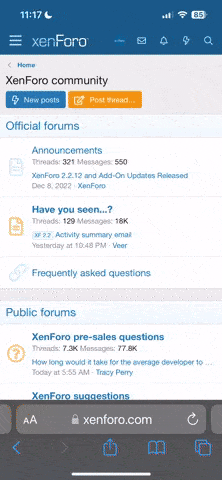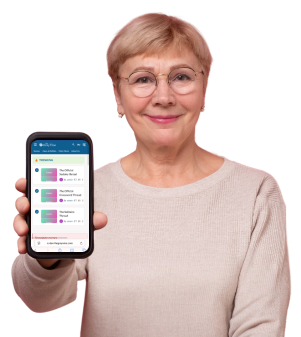You could lose access to all your accounts soon—Microsoft's urgent warning that you can't afford to ignore!
- Replies 6
If you’ve ever fumbled to remember a password, scribbled one on a sticky note, or used your dog’s name for every account since 2002, you’re not alone.
But buckle up, because Microsoft just dropped a bombshell: in a matter of weeks, billions of passwords stored in their Authenticator app will be wiped out. If you don’t act, you could find yourself locked out of your favorite sites, email, and even your online banking.
Let’s break down what’s happening, why it matters, and—most importantly—what you need to do to stay one step ahead.
The End of the Password Era: Why Now?
Microsoft’s move isn’t just a tech company flex. It’s a response to a growing crisis: passwords are simply not safe anymore.
According to CNET, half of all American adults admit to risky password habits—reusing the same password everywhere, sharing them with family, or picking something as obvious as
“Password123.” (If that’s you, don’t worry, you’re in good company—but it’s time for a change!)
Cybercriminals know this, and they’re working overtime. In 2024 alone, six US government agencies faced a staggering 15 million cyberattacks—about 40,000 threats every single day. Major brands like M&S, Harrods, and Co-op have all been hit, putting everyday people at risk.

Microsoft’s message is clear. “he password era is ending.” And honestly, it’s about time.
What’s Replacing Passwords? Meet the Passkey
So, what’s the alternative? Enter the “passkey.”
Think of it as a digital key that unlocks your accounts—no more typing, no more remembering, and no more sticky notes. Passkeys are tied directly to your device and your account, making them much harder for hackers to steal or phish.
With a passkey, you can sign in with a fingerprint, face scan, or a simple device PIN. No more juggling dozens of passwords or worrying about whether your grandchild’s birthday is really that secure.
How and When Will This Affect You?
Microsoft is rolling out these changes in stages, but the clock is ticking:
Also read: Are your credit card details at risk? How this woman narrowly avoided a dangerous new Facebook scam
What Should You Do Right Now?
Don’t panic! Microsoft has made it (relatively) easy to transition:
1. Sync Your Passwords to Microsoft Edge:
Open the Authenticator app and look for the “Turn on Edge” button. This will securely transfer your saved passwords and addresses to your Microsoft account, accessible via the Edge browser. You’ll still have autofill and easy access—just in a new home.
2. Consider Switching to Passkeys:
This is the perfect time to embrace the future. Many major websites and apps now support passkeys. Setting one up is usually as simple as following the prompts when you log in—your device will guide you through using your fingerprint, face, or a PIN.

3. Update Your Accounts:
Take a few minutes to review your most important accounts—email, banking, shopping, and social media. Make sure you can access them, and update your login methods if needed.
4. Don’t Forget Your Devices:
If you use multiple devices (phone, tablet, computer), make sure your new login methods work everywhere you need them.
Also read: What to do if your email gets hacked—and how to lock it down for good
Why This Change Is Good News (Even If It’s a Hassle)
We know change can be daunting—especially when it comes to technology. But this shift is about making your digital life safer and simpler.
Passkeys are not only more secure, but they’re also easier to use. No more password resets, no more “forgot my password” headaches, and no more worrying about hackers guessing your pet’s name.
And Microsoft isn’t alone. Google and other tech giants are moving in the same direction, though Microsoft is leading the charge with this bold step.
Read next: 1.8 billion at risk: New email threat raises security concerns. Are you protected?

Are you excited about ditching passwords for good, or does the idea make you nervous? Have you already tried passkeys, or do you have tips for making the switch easier? Share your thoughts, questions, and experiences in the comments below!
But buckle up, because Microsoft just dropped a bombshell: in a matter of weeks, billions of passwords stored in their Authenticator app will be wiped out. If you don’t act, you could find yourself locked out of your favorite sites, email, and even your online banking.
Let’s break down what’s happening, why it matters, and—most importantly—what you need to do to stay one step ahead.
The End of the Password Era: Why Now?
Microsoft’s move isn’t just a tech company flex. It’s a response to a growing crisis: passwords are simply not safe anymore.
According to CNET, half of all American adults admit to risky password habits—reusing the same password everywhere, sharing them with family, or picking something as obvious as
“Password123.” (If that’s you, don’t worry, you’re in good company—but it’s time for a change!)
Cybercriminals know this, and they’re working overtime. In 2024 alone, six US government agencies faced a staggering 15 million cyberattacks—about 40,000 threats every single day. Major brands like M&S, Harrods, and Co-op have all been hit, putting everyday people at risk.

Microsoft has announced that passwords saved in its Authenticator app will be deleted within six weeks, pushing users to switch to more secure passkeys to help combat cyberattacks. Image source: Matthew Manuel / Unsplash.
Microsoft’s message is clear. “he password era is ending.” And honestly, it’s about time.
What’s Replacing Passwords? Meet the Passkey
So, what’s the alternative? Enter the “passkey.”
Think of it as a digital key that unlocks your accounts—no more typing, no more remembering, and no more sticky notes. Passkeys are tied directly to your device and your account, making them much harder for hackers to steal or phish.
With a passkey, you can sign in with a fingerprint, face scan, or a simple device PIN. No more juggling dozens of passwords or worrying about whether your grandchild’s birthday is really that secure.
How and When Will This Affect You?
Microsoft is rolling out these changes in stages, but the clock is ticking:
- June 2025: You won’t be able to save new passwords in the Authenticator app.
- July 2025: The autofill feature for passwords in Authenticator will stop working.
- August 2025: All saved passwords in Authenticator will be deleted and inaccessible.
Also read: Are your credit card details at risk? How this woman narrowly avoided a dangerous new Facebook scam
What Should You Do Right Now?
Don’t panic! Microsoft has made it (relatively) easy to transition:
1. Sync Your Passwords to Microsoft Edge:
Open the Authenticator app and look for the “Turn on Edge” button. This will securely transfer your saved passwords and addresses to your Microsoft account, accessible via the Edge browser. You’ll still have autofill and easy access—just in a new home.
2. Consider Switching to Passkeys:
This is the perfect time to embrace the future. Many major websites and apps now support passkeys. Setting one up is usually as simple as following the prompts when you log in—your device will guide you through using your fingerprint, face, or a PIN.

From June 2025, users won’t be able to save new passwords in Authenticator, in July 2025 they’ll lose access to autofill, and by August 2025 all stored passwords in Authenticator will be inaccessible. Image source: Ed Hardie / Unsplash.
3. Update Your Accounts:
Take a few minutes to review your most important accounts—email, banking, shopping, and social media. Make sure you can access them, and update your login methods if needed.
4. Don’t Forget Your Devices:
If you use multiple devices (phone, tablet, computer), make sure your new login methods work everywhere you need them.
Also read: What to do if your email gets hacked—and how to lock it down for good
Why This Change Is Good News (Even If It’s a Hassle)
We know change can be daunting—especially when it comes to technology. But this shift is about making your digital life safer and simpler.
Passkeys are not only more secure, but they’re also easier to use. No more password resets, no more “forgot my password” headaches, and no more worrying about hackers guessing your pet’s name.
And Microsoft isn’t alone. Google and other tech giants are moving in the same direction, though Microsoft is leading the charge with this bold step.
Read next: 1.8 billion at risk: New email threat raises security concerns. Are you protected?
Key Takeaways
- Microsoft has announced that passwords saved in its Authenticator app will be deleted within six weeks, pushing users to switch to more secure passkeys to help combat cyberattacks.
- From June 2025, users won’t be able to save new passwords in Authenticator, in July 2025 they’ll lose access to autofill, and by August 2025 all stored passwords in Authenticator will be inaccessible.
- Users are urged to move their saved passwords over to their Microsoft account via Edge or, ideally, transition to passkeys for a safer and simpler login experience.
- This move comes as password-related attacks surge globally, with both Microsoft and Google encouraging users to adopt passwordless options for improved security.
Are you excited about ditching passwords for good, or does the idea make you nervous? Have you already tried passkeys, or do you have tips for making the switch easier? Share your thoughts, questions, and experiences in the comments below!
Last edited: